Not Public MSN Beta
I caved a while ago. I got a webcam and Trillian doesn't support it so I'm back to MSN beta. Anyways, I stumbled upon a non-public beta release which is kinda cool. First, it shows display pictures as an icon (you can make them bigger too, but too many are online) which I like, but also there's a private message bar which I like too. You can put in a message there and it will show up in your contact card. It also can replace that with "What I'm listening to" which shows what's on Windows Media Player (as evidenced below). You can also modify it to do that with Winamp somehow.
To show it all off, I made a screenshot. I decided to pixelate the names for privacy, but you may find your DSP. Also, some have grey by their name, that's the Messenger Plus! update that let's you rename contacts and keep the existing name in grey which I like. 
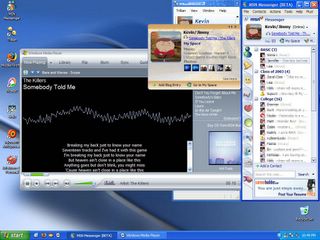
Now I got it from here (right-click, save as .exe) but some of the links that the site listed are down, so if you want it and it's not working, let me know. I think it's spiffy and as far as I know, it's perfectly legal otherwise Microsoft would be hunting mess.be down as I speak and they're not.



2 comments:
A] iTunes 4.7:
How to Enable:
1) Disable the option "Minimize iTunes Window to System Tray".
2) Select the little arrow pointing downwards, below your nickname and to the right of your Personal Message area.
3) Click Turn on "What I'm Listening To" so it appears checked.
UPDATE (thanks to Timothy & Zero1 ) :
When you minimize iTunes to your system tray, the track name is removed from the MSN Messenger Personal Message again. Here's an easy workaround:
1) Right-click your taskbar.
2) Choose Toolbars.
3) Enable iTunes .
The iTunes toolbar will not show up when you are using Minimize to System Tray option, but the track will stay visible in MSN Messenger!
How to Disable:
1) Select the little arrow pointing downwards, below your nickname and to the right of your Personal Message area.
2) Click Turn on "What I'm Listening To" so it appears UNchecked.
3) (Optional) Minimize iTunes to tray.
B] Winamp 5.x:
How to Enable:
1) Download and install the MSN Messenger Music plugin or alternatively unzip Toaster 's gen_toaster.dll into your Winamp plugins directory (shut down Winamp completely before installation). If you own MSN Messenger 7.0.0632 you should download and install Toaster 0.7.2 .
2) Select the little arrow pointing downwards, below your nickname and to the right of your Personal Message area.
3) Click Turn on "What I'm Listening To" so it appears checked.
How to Disable:
1) Select the little arrow pointing downwards, below your nickname and to the right of your Personal Message area.
2) Click Turn on "What I'm Listening To" so it appears UNchecked.
3) (Optional) Uninstall the MSN Messenger Music plugin or Toaster .
Post a Comment